Search and Select Dialog
The Search and Select Dialog can be used to search the plan based on what has already been defined in the plan. The "Search and Select" dialog is complementary to the filter dialog and has similar functionality (see Filter Dialog). The main difference is that the filter dialog will narrow down the displayed tasks to only show the results of the filter. All other tasks will be hidden. The search dialog results in contrast will be added to the visible plan if they are hidden and then selected, and all other existing visible tasks will remain visible.
The default search option is to search the "Visible Tasks". When the search dialog is started, its selection pull downs will only show the attributes that are assigned to the visible tasks in the plan. In contrast, the filter dialog shows all attributes. The default is to search the visible plan. You may use the "Search" pull down to switch between searching the visible plan or the entire plan. The dialog allows for interactions with the search results while the dialog is displayed.
Since the dialog pull downs will populate their selections from the assigned attributes, your selections will remain as they are when switching from the Visible Tasks to the Entire Plan search options. However, if you make selections while the Entire Plan search is enabled, then it is possible that some of your selections may no longer be applicable to the visible tasks and will be reset.
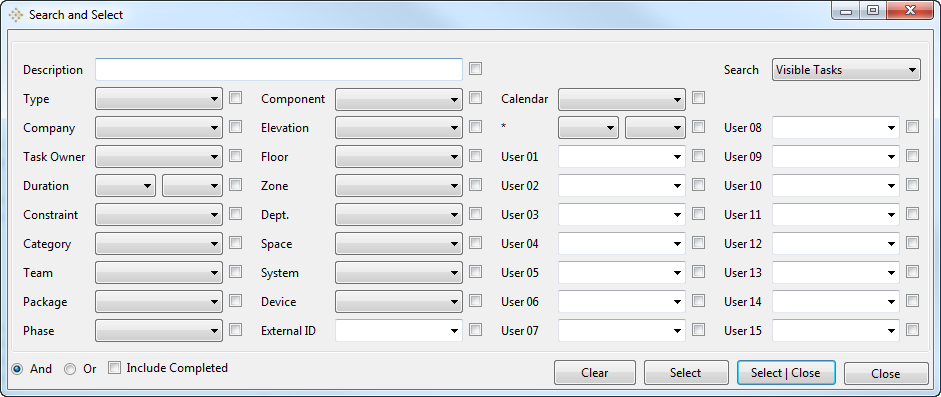
How to Search?
For a user selection to be included in the search results, the check box next to the selection must be checked. When the Company selection is checked and the Task Owner is not, the search will include all the users that are assigned tasks for the Company. If the Task Owner is selected and its check box is checked, then only that user's tasks will be returned. The Company selection will filter the user's list to only those users of the selected company.
The Description field, will search task descriptions for any partial text that matches the text typed in the description field. Similarly, partial strings are allowed in the User 01-User 15 pull down options.
The search results can use AND/OR logical operators across attributes. The default is the logical AND operation which means that the search results must satisfy all the user specified search criteria.
Workflow Tips
You can use this dialog for various purposes:
1. To QA/QC the plan for attribute assignments. Use the pull downs and Select to see if the result match what you expect to see. Combinations of attributes can be applied as well.
2. To correct attribute assignments by multi-editing the selection results.
3. To quickly find certain tasks by partial descriptions (type any subtext in the description field) or any of the Text based fields.
4. To find tasks of a certain duration or that are less than or more than a certain duration.
5. To find tasks of a certain type.
6. As mentioned at the start of this page, the Search and Filter dialogs complement each other. Feel free to experiment with both to see how to combine their options to find what you need in the plan.
