User Options
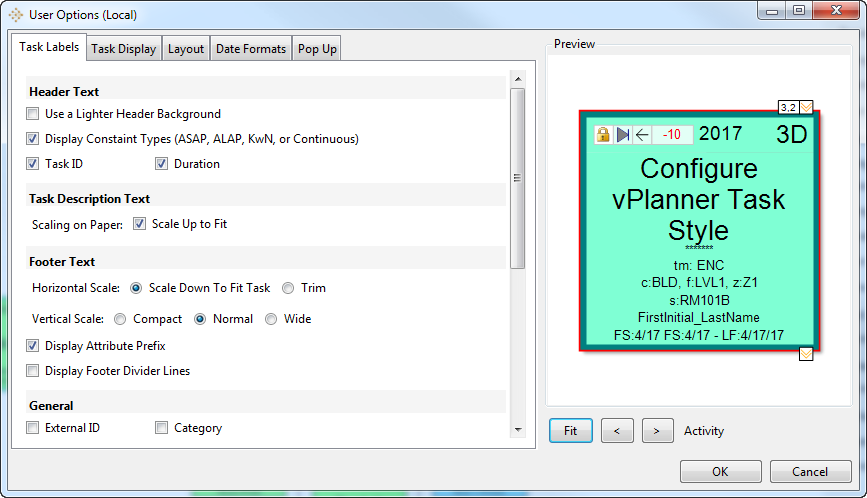
The User Options Dialog can be used to configure the display of the tasks in vPlanner.
Tab 1: Task Labels
Use this tab to control the display of all the information on top of the task box, inside the task box or below the task box. See the Visual Planning section of the help for a visual illustration of task information.
Tab 2: Task Display
Use this tab to control the size of the task box and the sizes of the text displayed in or around the task box as well as the size of the text of the Groups/Swimlane labels. Double click on the Swimlane border color to change the color used to draw the swimlane tables. The default task size in vPlanner (288) represents the standard size of the square post-it (3 inch) note in real world measurements. You can use the Color-By option to display the task colors based on the Assigned Company, Discipline or Category.
Tab 3: Layout Options
Use this tab to control how vPlanner spaces the tasks when layouts are calculated.
Tab 4: Date Formats
Use this tab to specify how vPlanner displays the format of the calculated dates. The option at the bottom can be used to display the calculated dates in the User's local time or in the tasks calendar time zone. If the task Calendar time zone option is used, vPlanner will display the Time Zone information in the top label of the task.
Tab 5: Task Pop Up
Use this tab to control the items that should be included in the Pop-Up text when the mouse moves over a task. The Delay option can be used to control the length of time in milliseconds the Pop-Up will remain visible.
