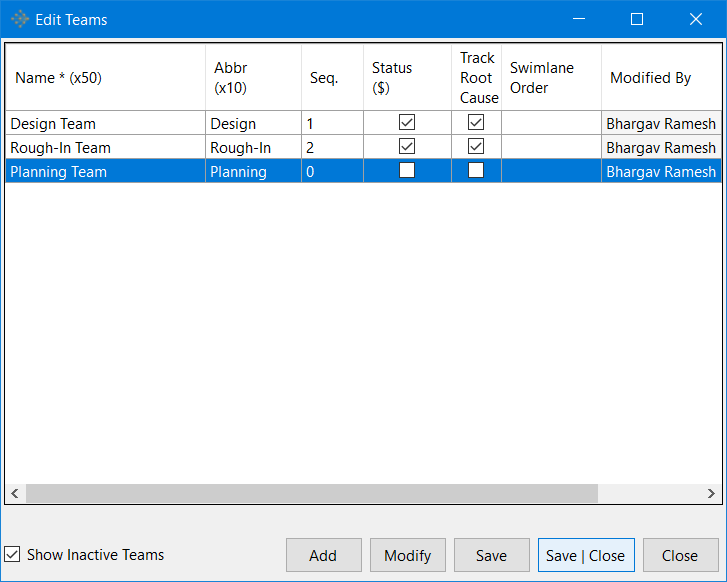Managing Existing Teams
Once one or more teams have been created on vPlanner for a particular project or projects, vPlanner allows the administrator user to modify the status and the tracking of root causes for the delays caused by those teams. This is explained below:
-
Status of the Teams (Active or Inactive): The users with Administrator Level access can set the status of a team in vPlanner. To set the status of a Team as Active or Inactive, go to the Attributes menu in vPlanner and click on the Teams option. In the Edit Teams dialog, select the team you want to status and click on the Modify button as shown below.
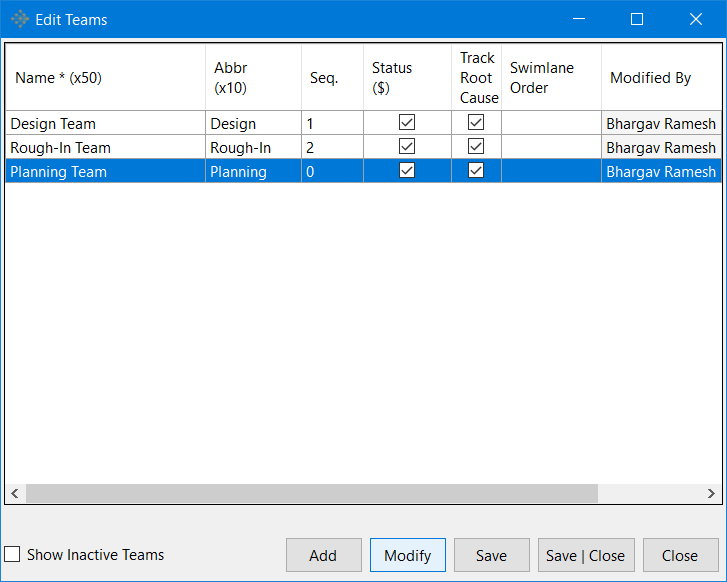 This brings up the Add/Modify Teams dialog. Here, Check the "Is Active Team (Pay Per Use)" option to set the status of the selected team to Active and Uncheck it to set the status of the selected team to Inactive. Remember that Inactive teams cannot be assigned to tasks in vPlanner. Click on Apply and then close the dialog to save the changes made. Keeping the status of a team Active will result in cost charges per use.
This brings up the Add/Modify Teams dialog. Here, Check the "Is Active Team (Pay Per Use)" option to set the status of the selected team to Active and Uncheck it to set the status of the selected team to Inactive. Remember that Inactive teams cannot be assigned to tasks in vPlanner. Click on Apply and then close the dialog to save the changes made. Keeping the status of a team Active will result in cost charges per use.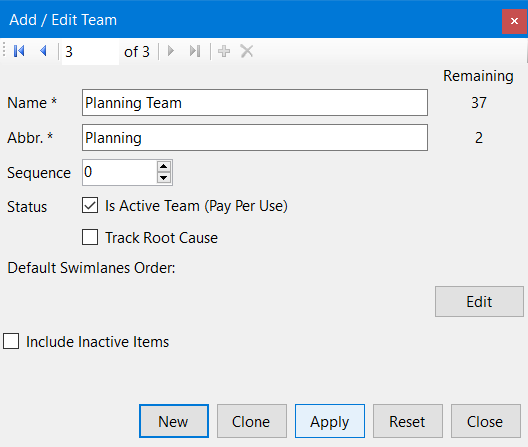
-
Status of the Teams (Track Root Cause): The users with Administrator Level access can either choose to make the option of Tracking the Root Cause when changing the status of a committment in the Workplan to be Not-Complete. Check the "Track Root Cause" option to make it a mandatory field and Uncheck it to make the tracking of root cause for task delays optional. Click on the Apply button and then close the dialog to save the changes made.
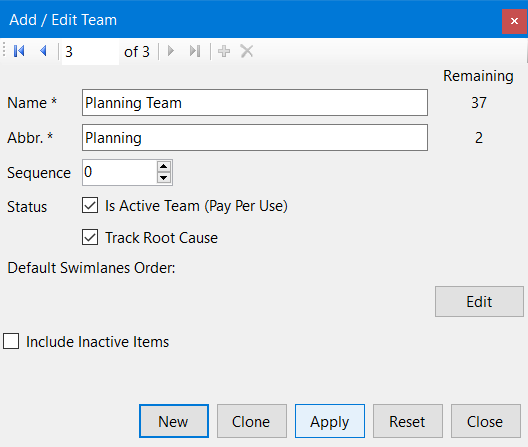
-
Include Inactive Teams: This option enables the user administrator to include all the Inactive Teams in the Edit Teams dialog. Check the "Show Inactive Teams" option at the bottom left corner of the Edit Teams dialog to show all inactive teams and Uncheck this option to hide the inactive teams. The inactive Planning Team is shown in the Edit Teams dialog below because the "Show Inactive Teams" option has been checked. Click Save|Close button to save the changes made and close the dialog.