Manage Systems and Devices
The Systems and Devices dialog is where you can manage System attribute definition and define devices (major equipment) that you intend to plan in more detail. Creating systems and devices provides with another layout of attribute tagging that can be associated with activities. You will be able to identify tasks by Location using the location attributes and also by System. This is important especially as you transition from detailed interior construction to the start of testing and commissioning of systems. If you tag your activities appropriately, you will be able to isolate all the parts of a system to see if it is ready for functional testing and at the same time track all the parts of the system based on their locations in the building.
The process for Managing Systems and Devices is very similar to the process of Creating and Managing Locations as explained in the Creating and Managing Locations section. To create a system or a device, follow the steps mentioned below:
To Create and Manage a system:
-
Go to the Attributes Menu in vPlanner and click on the Systems and Devices option. This brings up the Manage Systems and Devices dialog.
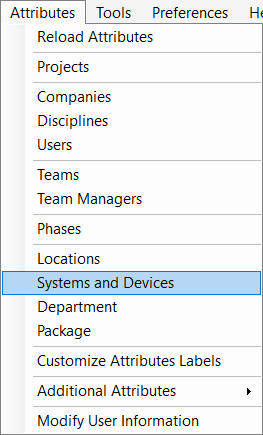
-
In the Manage Systems and Devices dialog, there are separate boxes for managing systems and devices as shown below. Click on the Review button under the System box to bring up the Edit Systems dialog.
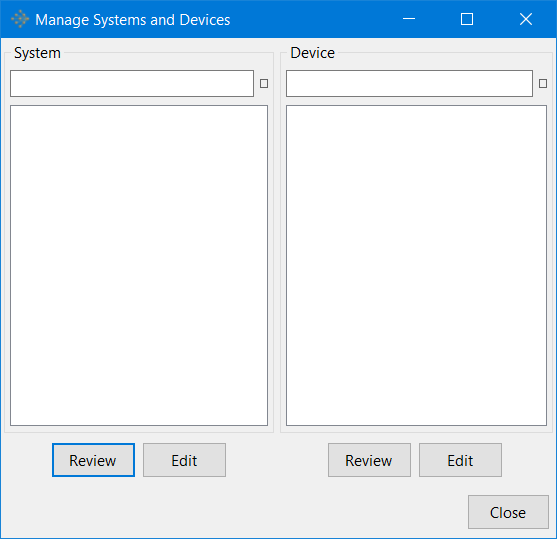
-
In the Edit Systems dialog, click on the Add button to create a new system. This brings up the Add/Edit Systems dialog.
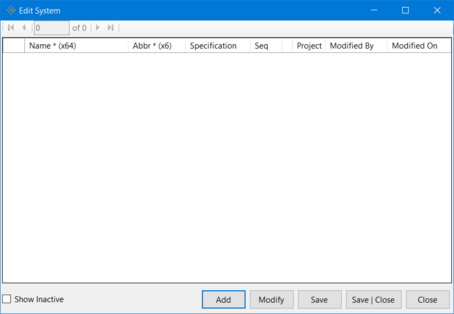
-
In the Add/Edit Systems dialog, create a new system by entering the appropriate name, abbreviation and the sequence for the new system and then click on the Apply button to apply the changes made. The user can also set the Status of the System as Active / Inactive based on the requirement of the project even though this is not a paid feature on vPlanner. Click Close to close this dialog.
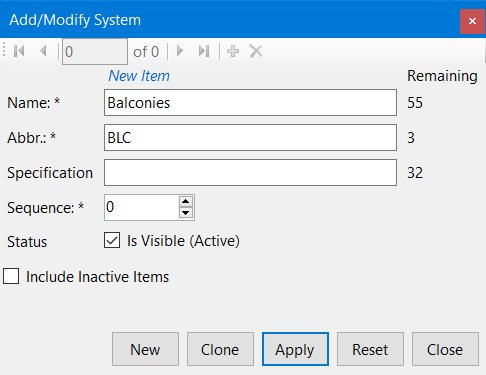
-
Click on Save|Close button in the Edit Systems dialog to save all the changes made since the dialog was opened. Close the Manage Systems and Devices dialog.
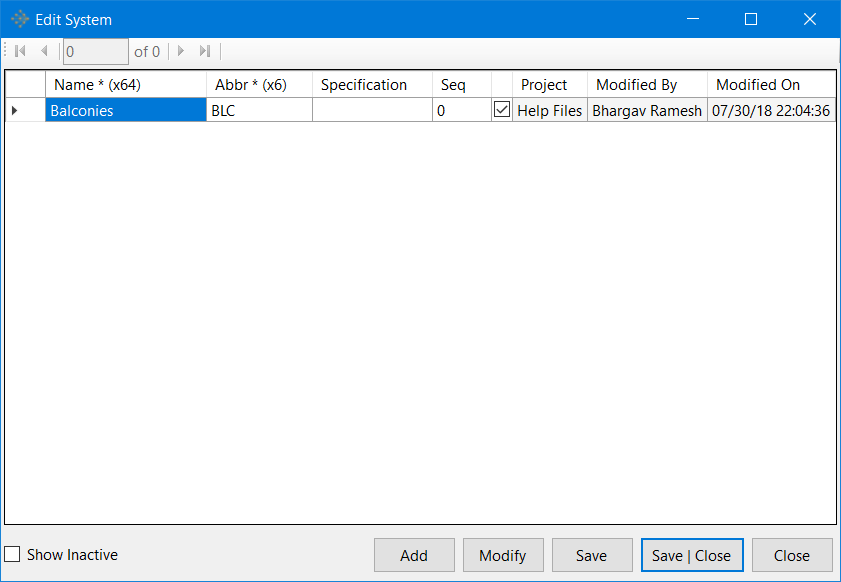
-
To modify an existing system, just select the system to be modified and click on the Modify button in the Edit Systems dialog and make the necessary edits in the Add/Modify Systems dialog. Once the changes have been made, click Apply. Close the Add/Modify Systems dialog. Save|Close the Edit Systems dialog and, Close the Manage Systems and Devices dialog to save all the edits made.
To Create and Manage Devices:
-
Go to the Attributes Menu in vPlanner and click on the Systems and Devices option. This brings up the Manage Systems and Devices dialog.
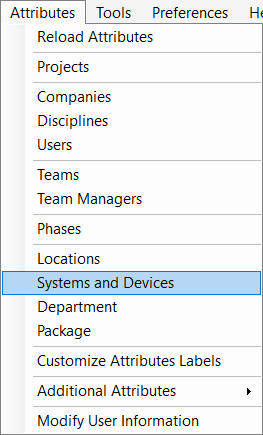
-
In the Manage Systems and Devices dialog, there are separate boxes for managing systems and devices as shown below. Click on the Review button under the Device box to bring up the Edit Systems dialog.
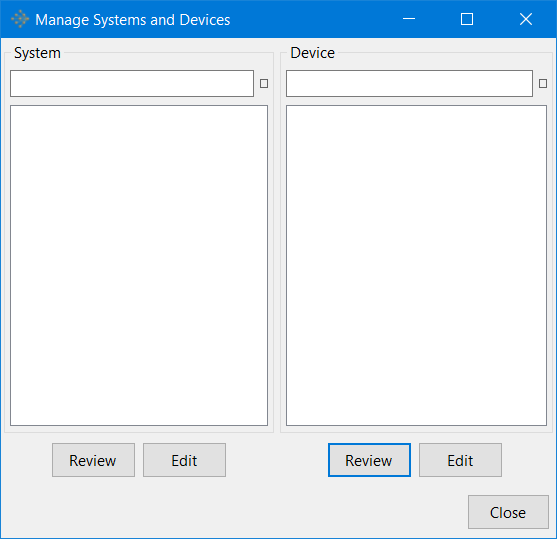
-
In the Edit Devices dialog, click on the Add button to create a new device. This brings up the Add/Edit Devices dialog.
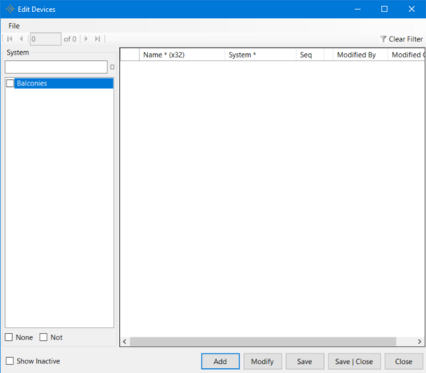
-
In the Add/Edit Device dialog, create a new device by choosing the system to which the device belongs and entering the appropriate name, abbreviation and the sequence for the new device and then click on the Apply button to apply the changes made. The user can also set the Status of the Device as Active / Inactive based on the requirement of the project even though this is not a paid feature on vPlanner. Click Close to close this dialog.
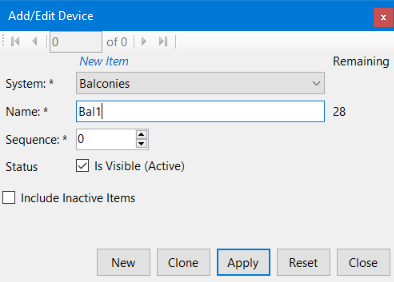
-
Click on Save|Close button in the Edit Devices dialog to save all the changes made since the dialog was opened. Close the Manage Systems and Devices dialog.
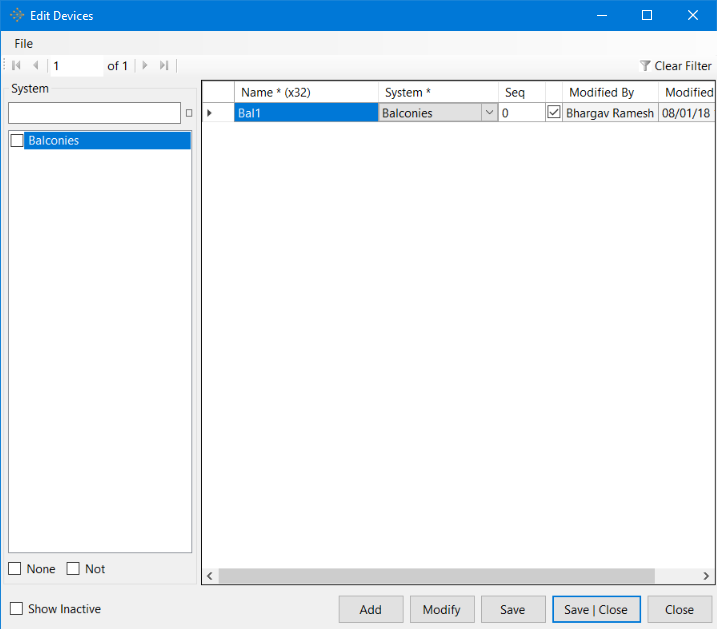
-
To modify an existing device, just select the device to be modified and click on the Modify button in the Edit Devices dialog and make the necessary edits in the Add/Modify Device dialog. Once the changes have been made, click Apply. Close the Add/Modify Devices dialog. Save|Close the Edit Devices dialog and, Close the Manage Systems and Devices dialog to save all the edits made.