Finalizing Workplans
The Status Commitments window under the Status Menu looks like the image below before the status of the activities is updated at the end of the workplan period. The "Finalize Workplan" button is grayed out because the status of the committed activities hasn't been updated yet. For example, in the snippet below there are 9 committed activities whose status has not been updated yet. Without updating the status of these committed activities, the user cannot finalize the workplan.
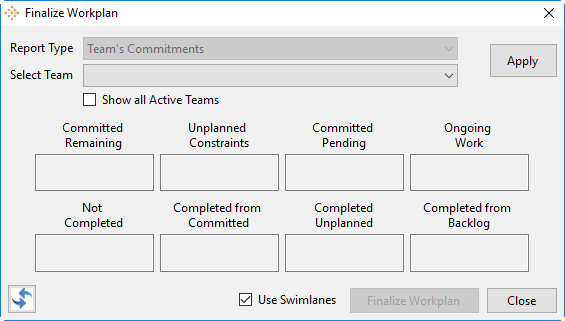
Status Commitments Window before Status Update
Now, clicking on the "Show" button below number in the box under the heading "Committed Remaining" (for example, 9 in the above snippet) will highlight all those committed tasks whose status needs to be updated.
Go to Updating Activity Status to learn how to update the status of activities.
Once the status of all the committed activities has been updated, the "Finalize Workplan" button will be enabled. Clicking on the "Finalize Workplan" button saves all changes and finalizes the workplan. This cannot be undone. So be careful and sure before hitting on the Finalize Workplan button. All the completed activities get crossed off, while the ongoing and incomplete activities are carried forward to the next workplan.
