Adding Successors
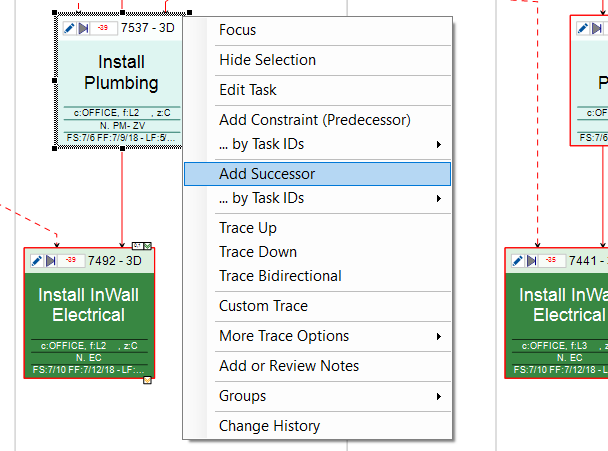
Adding Successor using Task Editor
Adding Successors using the Task Editor: Follow the steps given below to add activities that succeed the already existing tasks during Make Ready Planning using Task Editor
-
Right click on the task/activity that is being succeeded i.e., click on the activity to which you want to introduce a successor activity. For example, activity "7537 - Install Plumbing" in the above snippet.
-
Choose the "Add Successor" option.
-
The Task Editor Dialog appears.
-
Follow the steps in Creating or Editing Tasks dialog for creating this Successor Activity.
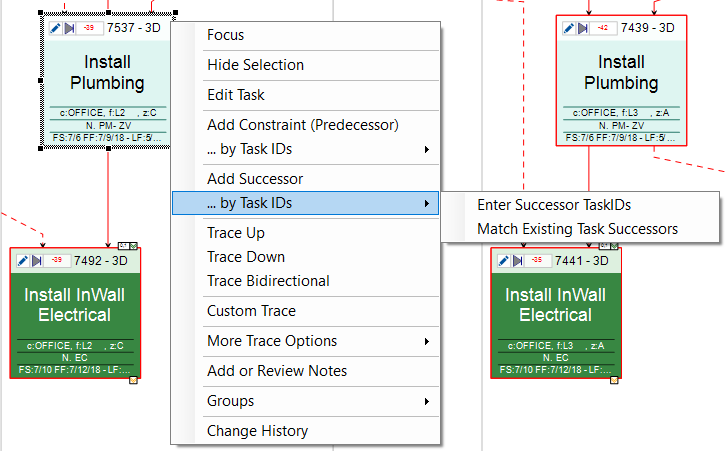
Adding Constraints by Task IDs
Adding Successors by Task IDs: Follow the steps given below to add activities that succeed the already existing tasks during Make Ready Planning by their Task IDs
-
Right click on the task/activity that is being succeeded i.e., click on the activity to which you want to introduce a successor activity. For example, activity "7537 - Install Plumbing" in the above snippet.
-
Choose the "...by Task IDs" option right under the Add Successor option. This provides two options to add the successor, they are -
-
Enter Successor Task IDs - This option enables the user to add or insert individual or multiple successor activities to the selected activity by entering the Task IDs of each of these successors separated by ","
-
Match Existing Task Successors - This option enables the user to add or insert and thereby match the successor activities of an already existing task to the selected task i.e., it enables the user to use the successors of any given task as the successors of the selected task by entering the Task ID of that given task (i.e., the former).
