4.0.0.025
New Features
Main Menu Changes: Various updates were made to the interface and menus.
|
Current Tool / Command
|
Old Location
|
New Location
|
User Level
|
|
Convert to Production Activities
|
Edit Menu
|
Plan Menu
|
Production or Admin
|
|
Automatic Layout Commands
|
Plan Menu & Tool Bars
|
Tool Bars
|
All Users
|
|
Clear All Bends
|
Format Menu
|
Plan / Clear All Bends
|
All Users
|
|
Manage Constraints
|
Tools / Manage Constraints
|
Plan / Manage Links
|
Pro or Higher
|
|
Scrolling Reset
|
Format Menu
|
Preferences Menu
|
All Users
|
|
Format Menu
|
Format Menu
|
Deleted (no longer needed) - tools redistributed to other menus (see above).
|
All Users
|
|
Reports / Categories Reports
|
Removed - Use the filter dialog instead.
|
|
|
|
Commit / Status
|
Commit and Status main tools menus
|
Commit and Status are now under the Commit Menu. The Status menu as been removed.
|
All Users
|
Automatic Task Splitting: A new tool was added under the Plan menu for splitting a task or a selection of tasks while maintaining the logic ties. The dialog will perform an automatic split based on preset rules or will let you define the desired number of resulting tasks. Durations of the new tasks will be determined based on the desired number of tasks. In addition, you will have the option of inserting an automatic index counter to each new task (1 of n where n is the number of resulting tasks).
 |
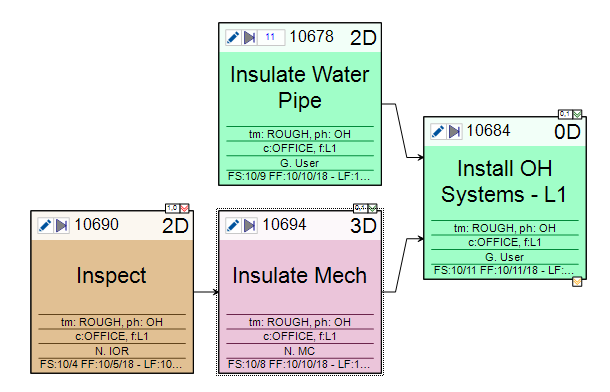 Before Splitting
|
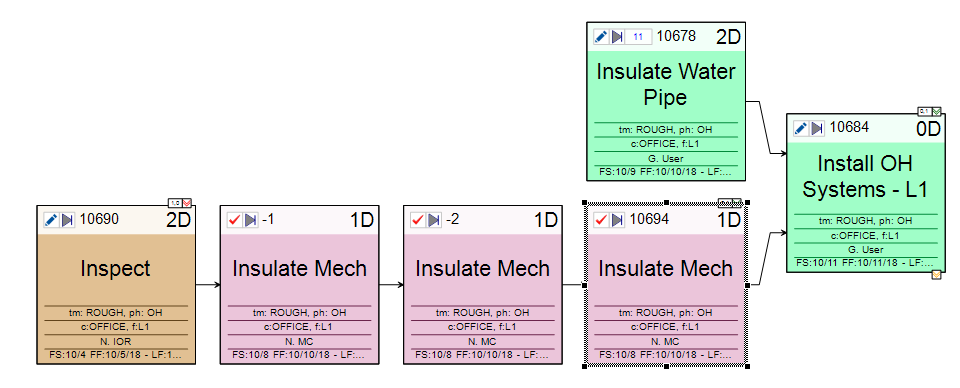 After Splitting
|
Importing P6 Activities (Import Manager): The P6 Import dialog will now perform automatic mapping between P6 defined activity codes and vPlanner attribute names. For the automated mapping to take place, activity code names in P6 must be similar to the attribute names in vPlanner. For example:
-
RESP, Responsibility, Comp, Company will Map to Company in vPlanner
-
Floor, Floors, Flooring, FLOOR will map to Floor in vPlanner
-
Zone, Zones, Work Zones, will map to Zone in vPlanner
-
etc.Automated Layout Improvements: The automated layout works better when inserting tasks and unhiding predecessors and successors of a visible task. Inserting tasks will result in minimal updates to the current task layout which improves visualization of the plan.Status Update Buttons: Those buttons used to work only on selections from the main window. Now they work on any selected task or tasks from the main or secondary plan windows.
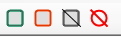 Swimlanes Composer: The main toolbar now includes a button that can be used to toggle the time-based layout without opening the Swimlanes Composer dialog. If this is used for the first time, the weekly layout will be assumed. Otherwise, the time-based setting (daily, weekly, or biweekly) of the last used swimlane layout will be applied when the toggle is enabled.
Swimlanes Composer: The main toolbar now includes a button that can be used to toggle the time-based layout without opening the Swimlanes Composer dialog. If this is used for the first time, the weekly layout will be assumed. Otherwise, the time-based setting (daily, weekly, or biweekly) of the last used swimlane layout will be applied when the toggle is enabled. Incremental Layout: The text button on the tool bar for Incremental layout is now replaced with the button below:
Incremental Layout: The text button on the tool bar for Incremental layout is now replaced with the button below: Improved Work Plan Creation Quality Checks: The tool will automatically apply the Last Planner® shielding rule. Only tasks that can start or finish within the plan due date will be allowed to be commitments on the work plan. If an ALAP task is committed with a FS date outside of the plan due date, it will automatically be flipped to ASAP; and if at that point its FS date fits the work plan due date it will be committed, otherwise it would be ignored and will remain as Committed Pending.Lookahead Dialog: The swimlanes use in the Lookahead dialog has been updated for consistency with other tools. The Apply Swimlane button is replaced with Use Swimlanes check box which is now enabled by default. If a Team is a selected that has a defined swimlanes style, the style will be applied, otherwise, the last applied swimlane will be used otherwise, or if none was applied, then the Company based arrangement will be used. If the check box is unchecked, then no swimlanes will be applied.
Improved Work Plan Creation Quality Checks: The tool will automatically apply the Last Planner® shielding rule. Only tasks that can start or finish within the plan due date will be allowed to be commitments on the work plan. If an ALAP task is committed with a FS date outside of the plan due date, it will automatically be flipped to ASAP; and if at that point its FS date fits the work plan due date it will be committed, otherwise it would be ignored and will remain as Committed Pending.Lookahead Dialog: The swimlanes use in the Lookahead dialog has been updated for consistency with other tools. The Apply Swimlane button is replaced with Use Swimlanes check box which is now enabled by default. If a Team is a selected that has a defined swimlanes style, the style will be applied, otherwise, the last applied swimlane will be used otherwise, or if none was applied, then the Company based arrangement will be used. If the check box is unchecked, then no swimlanes will be applied.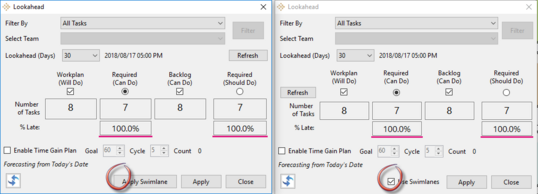 Finalize Workplan Dialog: The dialog was redesigned to be more responsive to user changes and to use less screen space. The dialog also work in the same was as the Lookahead dialog with regards to use of Swimlanes (see above).
Finalize Workplan Dialog: The dialog was redesigned to be more responsive to user changes and to use less screen space. The dialog also work in the same was as the Lookahead dialog with regards to use of Swimlanes (see above).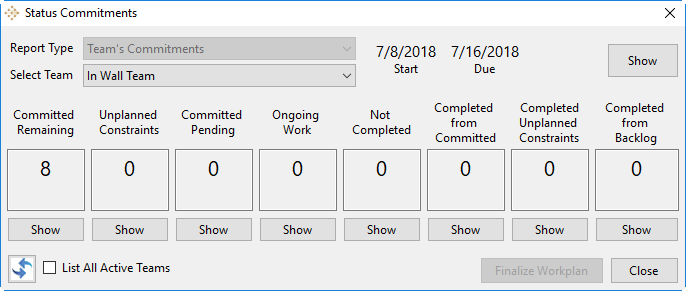 Old Dialog
Old Dialog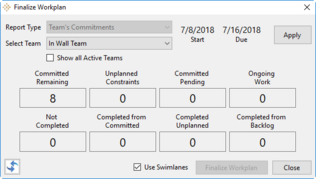 New Dialog
New DialogFixes
-
Fixed some automated layout issues between the main and side views that cause the tasks to line up instead of properly arranging themselves into a pull plan.
-
Selecting a row in the Gantt view no longer removes the bends from the visible constraints associated with the task in the network view.
-
When inserting a predecessor or a successor in the main plan, the layout stays the same and only local changes are applied when updating the new task.
-
Keyboard shortcuts and toolbar status buttons now work on both the main plan view and the secondary plan view.
-
Pressing the ESC key while tasks are selected no longer displays the batch command warning.
-
The space attribute prefix will now honor the display prefix check box setting in the User Options editor.
-
Fixed an issue that allowed planned tasks to be committed when not all the predecessors are committed or completed.
-
Online/Offline status - improved how vPlanner detects network status. It will also alert the user when the network connection become too slow to be reliable for proper vPlanner operation.
-
Updated the Import Manager merge dialog to use HighDPI settings.
-
It is now possible to remove the category from a task using the task editor when click the backspace key similar to the other attributes.
