User Permissions for Projects
Like mentioned several times earlier, vPlanner provides the users varying levels of access based on the User Permissions associated with that user. The different levels of User Access Permissions are listed below:
-
A Level 0 (View Only) user can only view the tasks but not modify them in vPlanner.
-
A Level 1 (Status Only) user can only update the task status (done/on-track/not done) in vPlanner.
-
A Level 2 (Limited Edit) user has limited editing access in vPlanner.
-
A Level 5 (Manage) user can edit tasks assigned to user's company, manage tasks assigned to user's team and workplans in vPlanner.
-
A Level 7 (Production Manager) user can globally edit the Production Tracker in vPlanner.
-
A Level 8 (Project Administrator) can manage an entire project if assigned to the project in vPlanner.
-
A Level 9 (Site Administrator) can manage anything in vPlanner for the site.
An user with administrator level access can define and declare the user permissions for projects created by them. Each user within the project can be assigned one of the above User Access Permissions as desired or required.
To define the User Permissions for a project, follow the procedure below:
-
Go to the Attributes menu in vPlanner and click on the Users option.

-
This brings up the Manage Project Users dialog. Click on Create or Modify Users to bring up the Users Editor dialog.
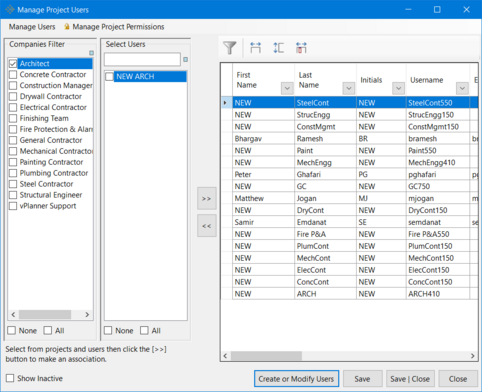
-
In the Users Editor dialog, select the Company and its User whose User Permission you want to define or change. Now click Modify.
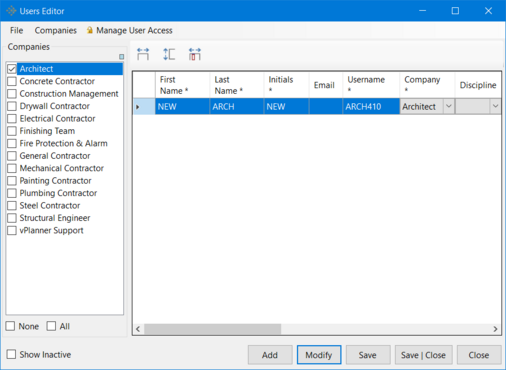
-
This brings up the Add or Modify User dialog. In the Access Level drop down menu, click and choose the Access Level you want to grant to the selected user. Click Apply. Save and Close the open dialogs to save changes. This constitutes the Default Access Level of the User.
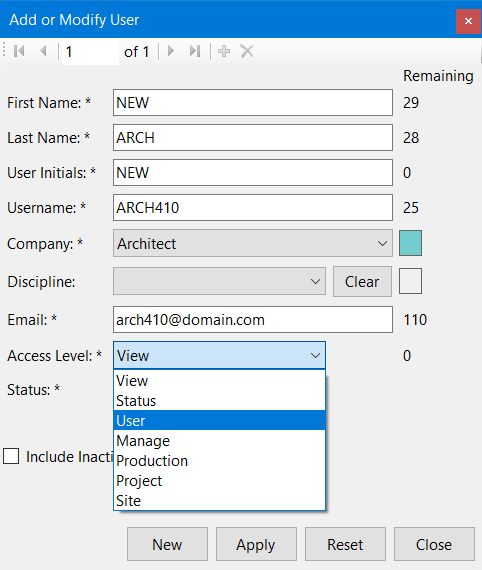
-
If we open the Manage Project Users dialog and Navigate to the "Project Access Level" column along the row that corresponds to the selected company and its user, we observe that the "Project Access Level" is different from the "Default Access Level" that we defined above.
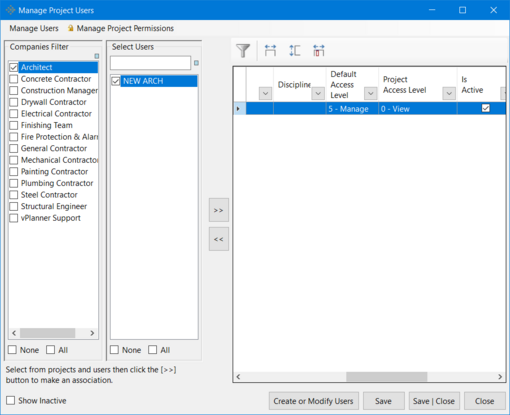
The Project Access Level can be set by clicking on the Manage Project Permissions tab and then clicking to select one of the above mentioned Access Levels (0, 1, 2, 5, 7, 8 or 9).
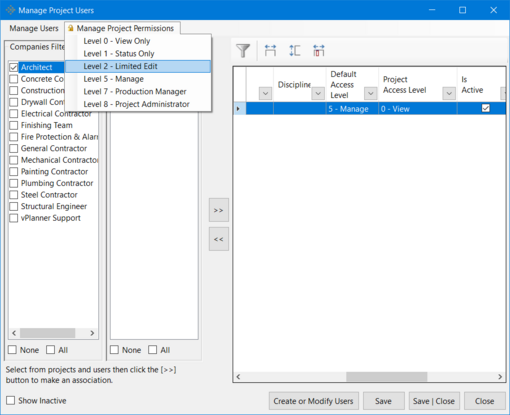
Selecting an Access Level under this tab defines the User Access Permissions for the current project only and does not affect the Default Access Level.
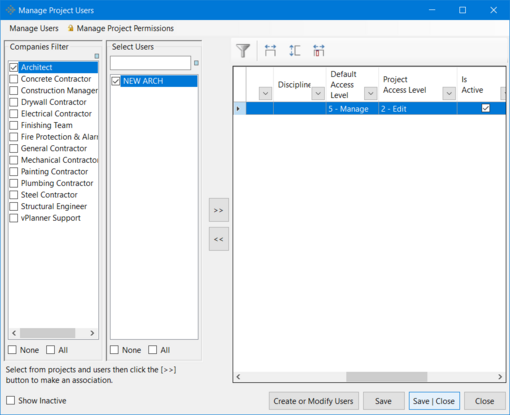
Default and Project Access Levels can be different as illustrated above. Save | Close to save all the changes made and close the dialog.
Note: One cannot reduce the Access Level of a user with Site Administrator Level Access. That is, one site administrator cannot reduce the access level of another site administrator.