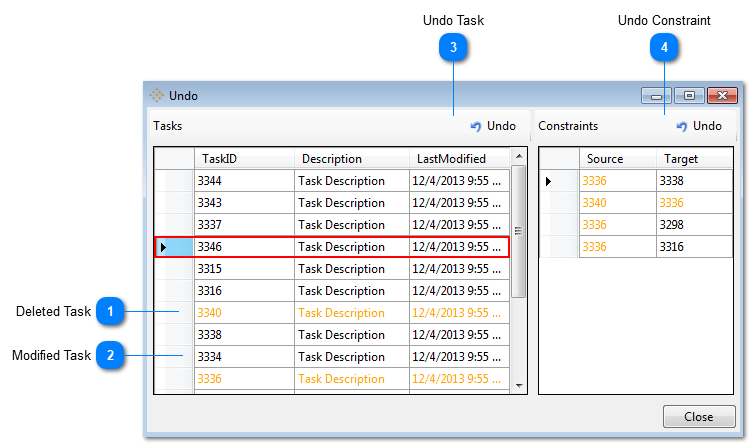Undo Dialog
The Undo Dialog provides a selective non-sequential Undo for unsaved changes to Tasks or Constraints. Deleted items are displayed in orange in the Undo lists. Clicking on an item (except for deleted items) will automatically select and focus on the item in the plan. Changes can be undone in any order based on user selections in the Undo dialog.
If you have deleted tasks and their associated constraints, first you have to Undo the Tasks and then you can Undo the constraints.