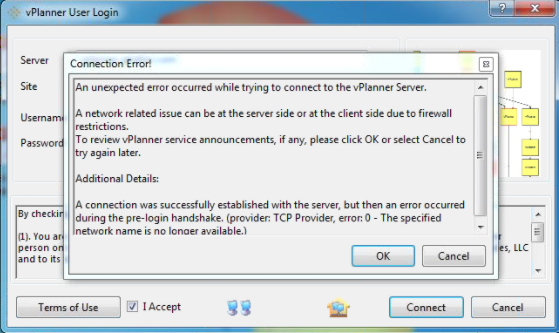Troubleshooting Connection Issues
In rare situations, you may encounter problems when trying to connect to the vPlanner server. This section explains the various potential causes for vPlanner connection issues and what you can do to resolve them.
Are you online?
The first thing vPlanner will do before it tries to connect to the server is to verify that your computer is online. If the verification fails, you will see this error below almost immediately after you select the connect button. Double check that you are online and try to connect again once the network connection is restored and this should resolve the issue.
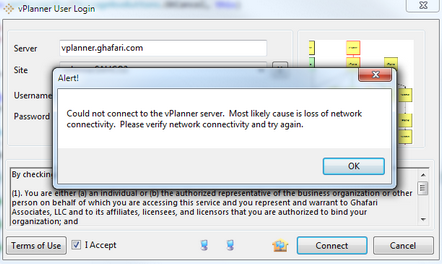
You are Online the vPlanner Client Cannot Reach the Server
The next thing vPlanner will need to be able to connect to the server is to be allowed to access the server by your firewall. In most cases this is enabled by default and you should be able to connect. If this step fails, the message below will appear:
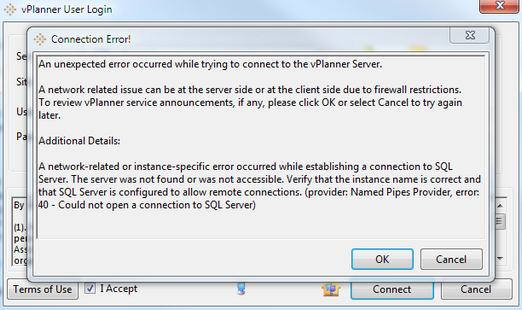
There are two possible causes for this message and both are rare. The vPlanner server is down or your network configuration is blocking the connection from the vPlanner client to the vPlanner server. Please visit the page below to see if there are known issues on the vPlanner server side: http://www.vplannerapp.io/serviceannouncements as we would post any known issues with the server on that page. The other possible cause for this message is that, in some rare instances, your network firewall may be configured to restrict certain applications from connecting to the outside network, or you may be connecting to the network through a proxy server that is configured to restrict how you can connect to the network. To test if this is the case, start a web browser and try to go to a web site. If you can load the page but vPlanner cannot connect then you need to involve your network administrators to allow vPlanner to connect. vPlanner requires a TCP SSL connection over port 443 in order to communicate to the vPlanner server located at (vplannerapp.net). Please provide your IT with the vPlanner support email
Invalid Site Name
If you do not see either dialog above, then you are online and can get to the server but you typed something wrong in the user fields. If the Site name is incorrect you will see this error. Please verify that the Site name is typed correctly.
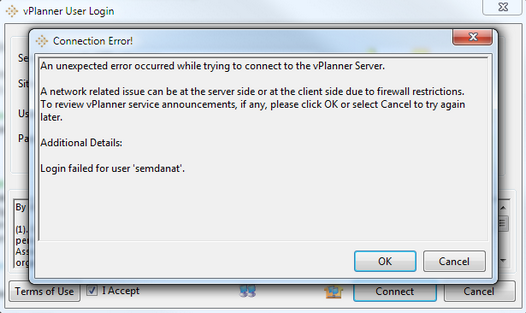
Invalid Username or Password
If the Username or Password are incorrect you will see this message. Please verify that you have the correct Username and Password and try again.
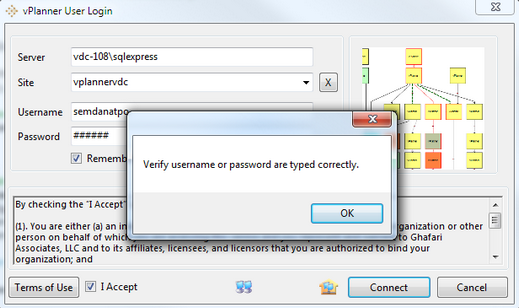
Maximum Failed Login Attempts
The login dialog is designed to block failed login attempts if they exceed six failed attempts. You must restart vPlanner to try to login again after you obtain valid credentials. If the maximum number of failed login attempts reaches 10, your account will be locked out on the server and you must ask an administrative user to unlock your account before you can login again.
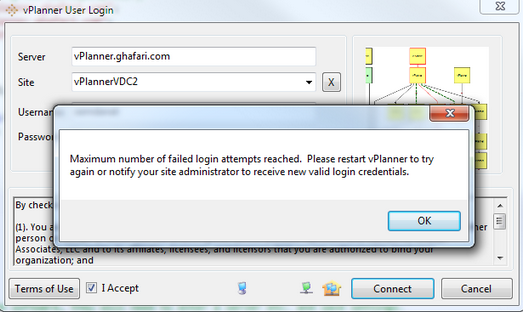
Pre-Login Handshake Error
This error indicates that the firewall at your end is blocking the responses from the vPlanner server back to the client. Ask your IT to open the TCP port both ways to the vPlanner server.