Managing Existing Projects
vPlanner may be used to manage a number of projects at the same time. Once projects are created, they need to managed for proper planning and to define them as required. There are a number of way in which a project can be managed on vPlanner. They are explained below:
-
Deactivating Projects: vPlanner permits the administrator to Deactivate a Project when its Complete. To deactivate a project on vPlanner, go to the Attributes menu and click on the Projects option. This brings up the Edit Projects dialog. Here, choose the project that is complete and needs to be deactivated. Move along the row that corresponds of the completed project and uncheck the box under the Status ($) column as shown below for Project 1. Save | Close to save the changes made and close the Edit Projects dialog.
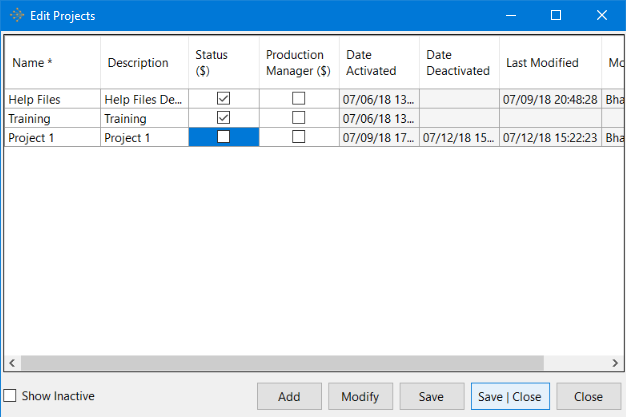 Active projects are charged on vPlanner. So deactivating completed projects helps control the incurred vPlanner usage cost. Keeping the status of completed projects as Active will lead to wastage of project capital.
Active projects are charged on vPlanner. So deactivating completed projects helps control the incurred vPlanner usage cost. Keeping the status of completed projects as Active will lead to wastage of project capital. -
Enabling Inactive Projects: vPlanner allows the administrator to enable (view and manage) Inactive Projects. To enable an Inactive Project, Check the "Show Inactive" box at the bottom left corner of the Edit Projects dialog.
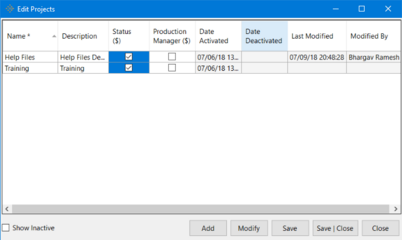
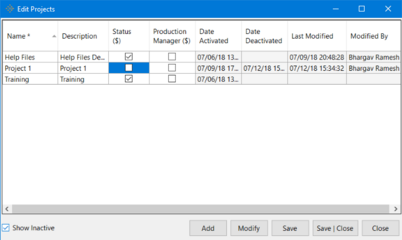
Show Inactive Unchecked Show Inactive Checked
-
Enabling and Disabling Production Tracker/Manager: Production Tracker ($) is a paid feature on vPlanner. To enable or disable Production Tracker for an existing project, read the Enabling and Disabling Production Tracker section in the Help Files.