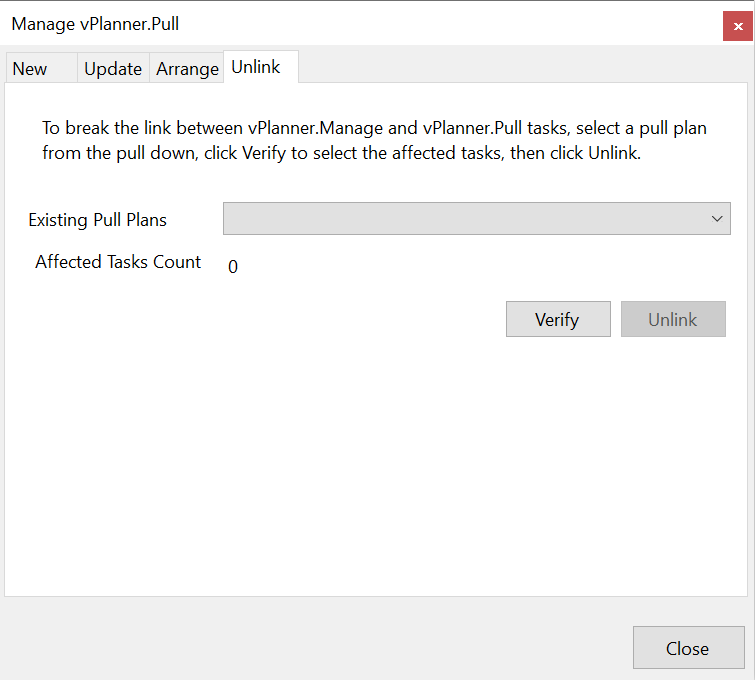Manage Pull Plan Data
Plan -> Manage Pull Plan Data
Use this tool to manage the interface between vPlanner.Manage and vPlanner.Pull. You can make new vPlanner.Pull boards from vPlanner.Manage tasks, Update existing vPlanner.Pull tasks from Manage tasks, Arrange the tasks in vPlanner.Manage to match those in vPlanner.Pull or break the link between the tasks in vPlanner.Manage and vPlanner.Pull. Each of those workflows is defined in more detail below:
It is important to note that you cannot associate a vPlanner.Manage task with more than one vPlanner.Pull task. If you need to send vPlanner.Manage tasks to a different board, you must break the link to vPlanner.Pull and that deletes the tasks from the original vPlanner.Pull board.
Creating a New vPlanner.Pull board
You should filter the tasks you with to send to vPlanner.Pull. Open the dialog, and then click the verify button. This will select the tasks that can be sent to the new board. If any of the visible tasks is associated with another vPlanner.Pull board, they cannot be published with this tool. Important: Always click the Verify before you Publish.
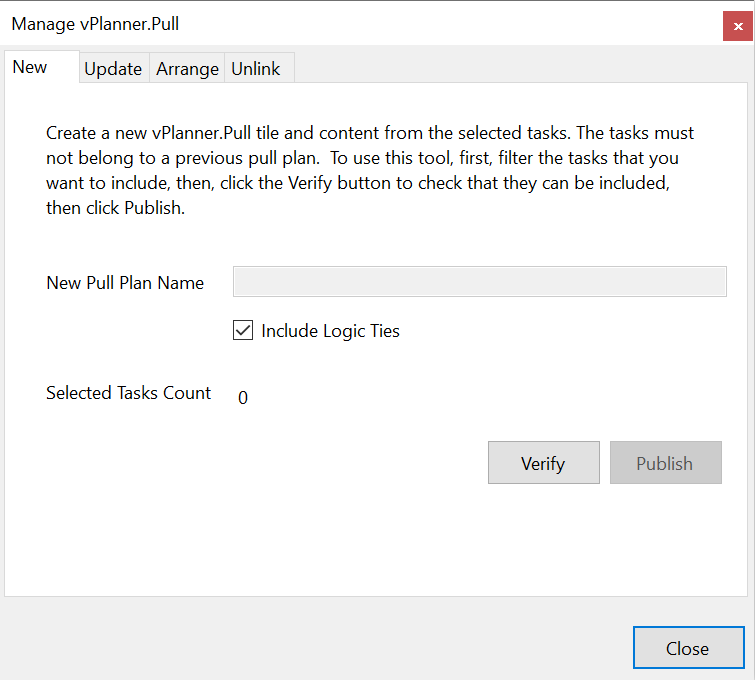
Updating a vPlanner.Pull board from vPlanner.Manage Tasks
Open the dialog, and then select the name of the existing pull plan name. The tasks associated with the pull plan and any other tasks not associated with the pull will be selected. You can choose various options using the check boxes to control how the results will be Published. You can also choose to convert groups to annotation graphics. If you check the Clear Existing pull content, then the current tasks in the pull board will be erased before publishing from vPlanner.Manage. The Override Task Location check box will move the tasks in vPlanner.Pull to match the location in vPlanner.Manage. Leave this unchecked if you want to keep the original locations as is.
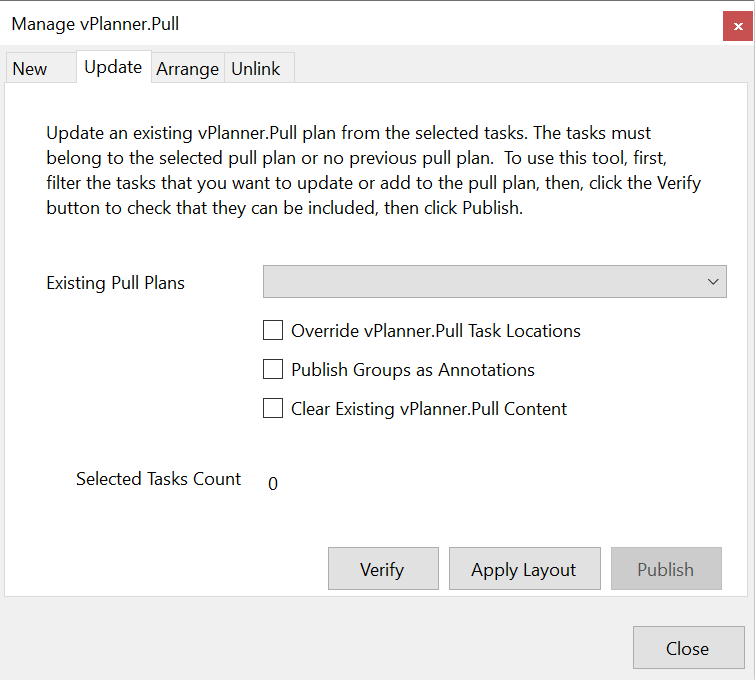
Arranging vPlanner.Manage Tasks to Match Pull
This Tab will let you select a Pull Plan Name and then arrange the Tasks in vPlanner.Manage so that they match the locations of the tasks in vPlanner.Pull.
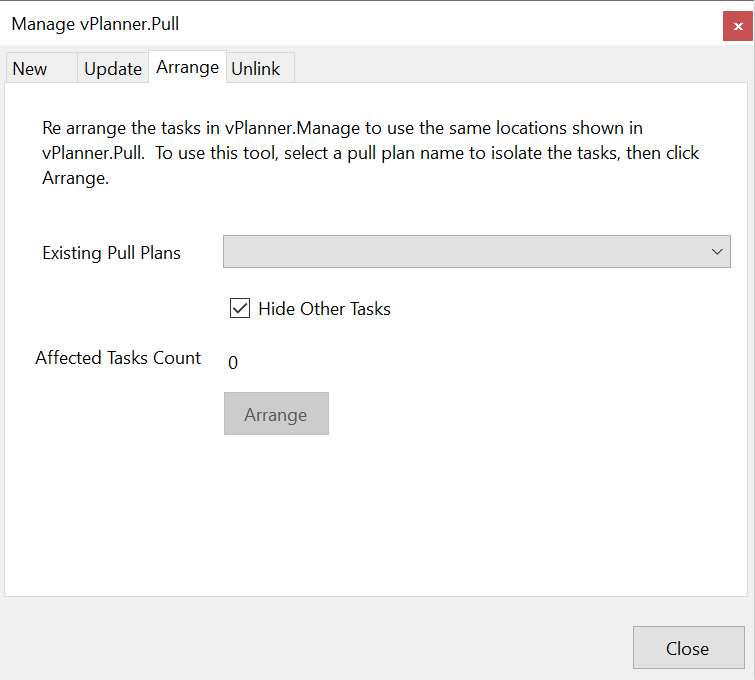
Unlink
When you apply this tool to an existing vPlanner.Pull board, you will break the link to the vPlanner.Manage tasks (free the tasks so that they can be on another pull planning board) and you will also delete them from vPlanner.Pull. If you do this, you can safely re-use the pull planning board.