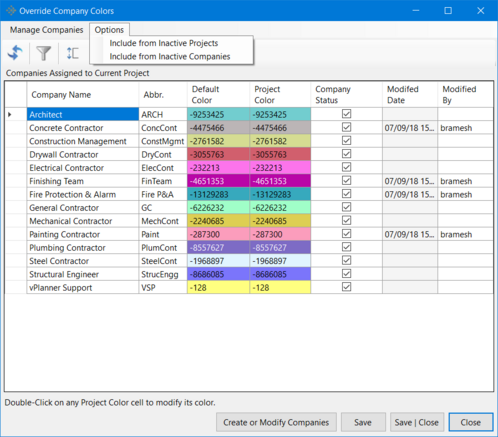Manage Existing Companies
vPlanner not only allows the users with administrator level access to create new companies, but also enables them to edit and manage existing companies. There are a number of things an user can do while managing existing companies. They are explained below:
-
Resetting the Color of Selected Companies to Default Colors: Head to Changing Company Color - Reseting the Company Colors to Default Colors to understand how to reset the color of selected companies to its default color.
-
Manage Companies across Multiple Projects: vPlanner allows the users with administrator level access to manage companies across multiple projects and not just those within a given project. To do this, navigate to the "Manage Companies" tab in the Override Company Colors dialog that pops up when the Companies option under the Attributes menu is selected.
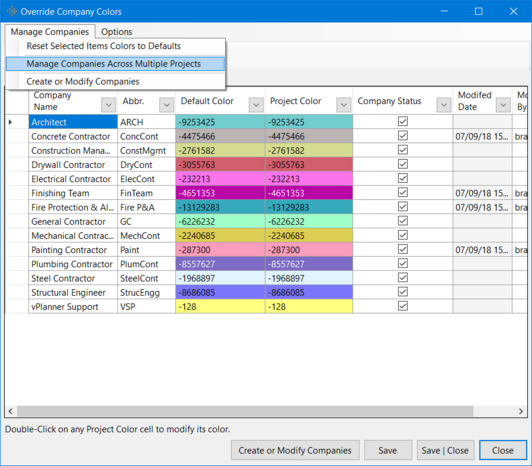
This tool enables the administrator manage project specific company colors for the companies assigned to any project that can be managed by the current user administrator.
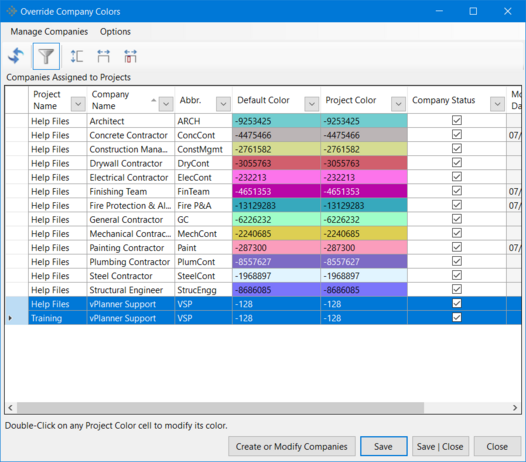
The vPlanner site used to create these help files has just the default Training project and the Help Files project that was created. Hence, choosing Manage Companies across Multiple Projects option will list all the companies across all the projects present on the current vPlanner site. For example, the Help Files and Training projects as highlighted in this case. If there were more projects on the site, then this option would result in a display of all companies across all projects on the active site.
-
Locking the Company Color: vPlanner provides the user with administrator level access the option of locking the color associated with one or more companies. This helps prevent the other users from changing the colors associated with these companies thereby preventing the resulting confusion amongst the multiple users of the project. To lock the color associated with one or more companies, click on the Companies option under the Attributes menu. This brings up the Override Company Colors dialog. Click on Create or Modify Companies button to open up the Companies Editor (Master List).
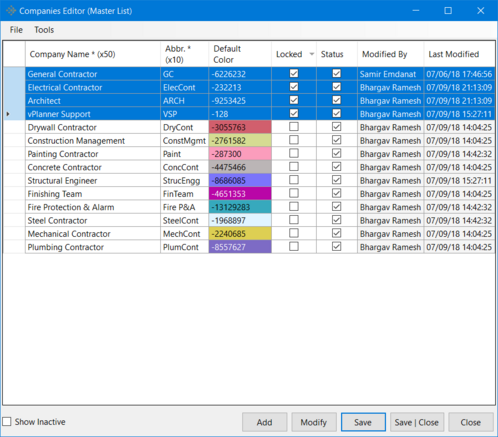
Check the boxes under the LOCKED column for all those companies whose color you want locked. For example, here the colors for the companies General Contractor, Electrical Contractor, Architect and vPlanner Support are locked, while the colors of the other companies remain editable by users without administrator level access to the project. This is very important to prevent randomization of company colors and keep them consistently unique for easier visual identification.
-
Deactivating a Company: Once a company becomes obsolete after it has served its purpose, it can be rendered Inactive. That is to say that a company can be deactivated soon after its purposed is served in order to avoid confusion. To deactivate a company, just uncheck the the box next to the company name under the Company Status column in the Companies Editor (Master List) dialog as shown below. For example, the company Architect is rendered inactive in the snippet below. Click on Save | Close button to save the changes made.
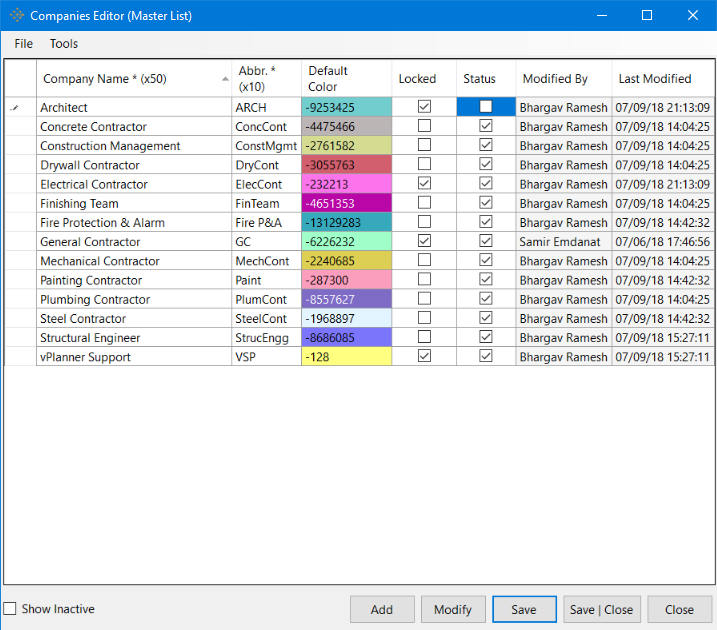
-
Inactive Projects and Inactive Companies: This tool in vPlanner helps the administrator to include all inactive projects and companies in the Override Company Colors dialog for managing the existing companies.