Import or Export Users
|
User Permissions Notes: You have to be a Site Administrator in order to be able to create or modify users or user's access to projects.
|
To import users into vPlanner, first create an export file of the existing users. This is important for ensuring that you have the proper template file for the import. The exported file format is tabular XML, which is simply a file that contains the proper headers for vPlanner. New items can be added in this file and existing items modified. The results can then be imported back into vPlanner.
Important:
-
Do not modify the UserID field in the XML file for exiting users as it is key for performing the matching upon import. Users added without an UserID in the XML file will be imported as new users.
-
You must type an existing company name for each new user. You can see the list of existing Companies in the Adding or Modifying Companies dialog.
You can open the XML file using Excel. You can drag and drop this file onto excel or open it using the File/Open menu (switch file type to XML). Excel will display the dialog below. Use the first option "As an XML table".
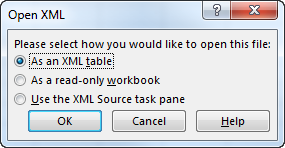
The contents of the file should look similar to the below. Do not modify the existing UserID information. New users (e.g. user 1, user 2 below) should have nothing in the UserID column, but they must have their company name and other information filled out. The maximum characters is 32 for FirstName, LastName, Username, and CompanyName. The maximum characters is 66 for Email, and 3 for UserInitials.

