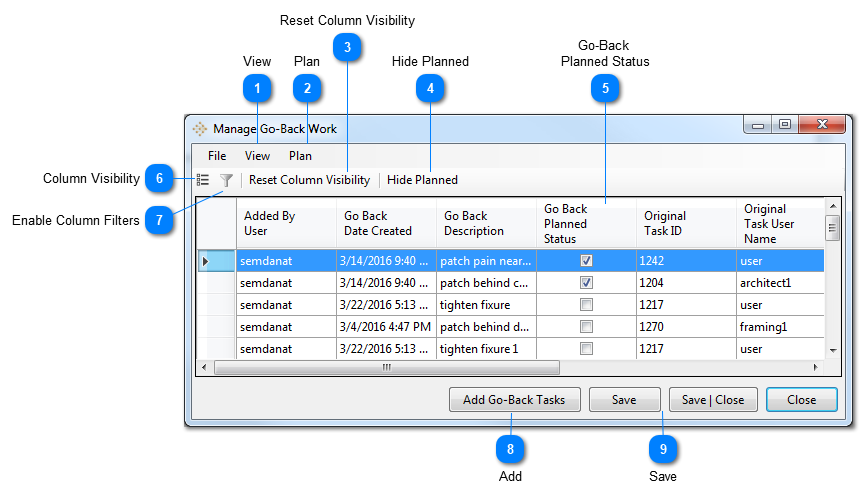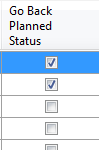(Premium and Professional Users)
This tool provides a practical solution to a common problem many teams face when implementing the Last Planner® System. Sometimes, a production activity is complete enough to allow a clean handoff without interrupting production flow, however a few things may need to be done later to fully complete the original activity. Conventional scheduling systems provided a work around that allows successor activities to be completed even if their predecessors are not complete. This results in confusion schedules that are difficult to follow. vPlanner includes a tool (Go-Back Work Manager) to manage those kinds of activities in a much simpler way. It includes a new status code: “Complete with Go-Back” where the Go-Back work is recorded and associated with the original task. vPlanner will track all identified Go-Back work so that the production managers can come back later and plan the Go-Back work in collaboration with the respective team members. New metrics are also introduced to track and report on Go-Back activities as they may indicate opportunities for improvement.
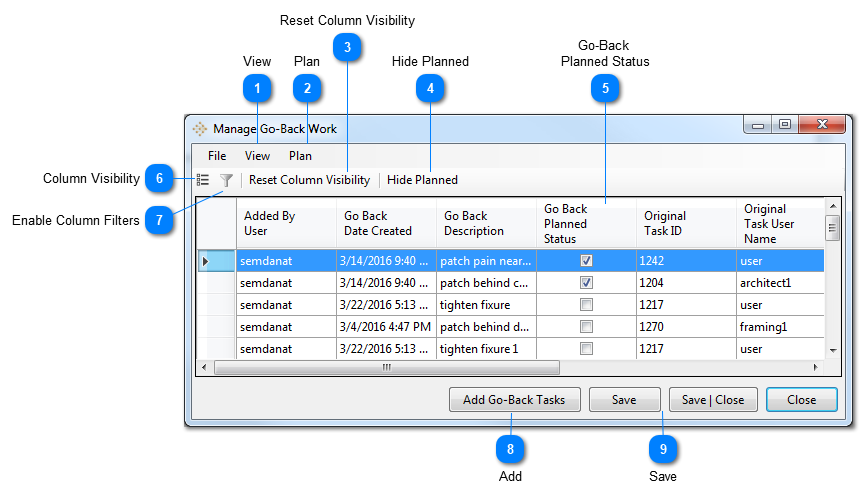
 ViewSelect any rows in the Go-Back work manager, then click the option under the View menu to isolate the related tasks in the main plan window.
|
 PlanSelect any rows in the Go-Back work manager, then click the option under the Plan menu to insert new tasks in the plan. When tasks are inserted, the Go-Back status will be checked to indicate that those Go-Back activities are now part of the plan. Note that you can reinsert the Go-Back tasks multiple times if required. The inserted tasks will inherit all the attributes of the original tasks.
|
 Reset Column VisibilityReset columns to defaults if some where hidden.
|
 Hide Planned
|
 Go-Back Planned StatusThis will identify which Go-Back activities have already been planned.
|
 Column VisibilityUse this tool to turn on or off the visible columns.
|
 Enable Column Filters
|
 AddSelect any rows in the Go-Back work manager, then click the option under the Plan menu to insert new tasks in the plan. When tasks are inserted, the Go-Back status will be checked to indicate that those go-back activities are now part of the plan. Note that you can reinsert the go-back tasks multiple times if required. The inserted tasks will inherit all the attributes of the original tasks (similar to the Plan menu option)
|
 SaveSave changes.
|