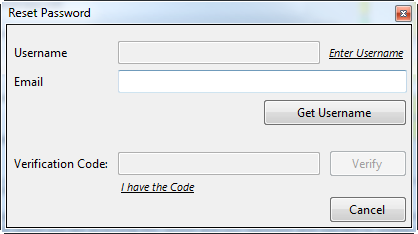Forgot Username or Password
How do I Reset My Own Password
?If you have your site name, but forgot your username or password you can request them by clicking on the "Forgot Something" link below the password field to display the Password Reset dialog. Below are two clips for resetting the password one for vPlanner.Manage and one for vPlanner.Pull
Password Reset, vPlanner.Manage
Password Reset, vPlanner.Pull
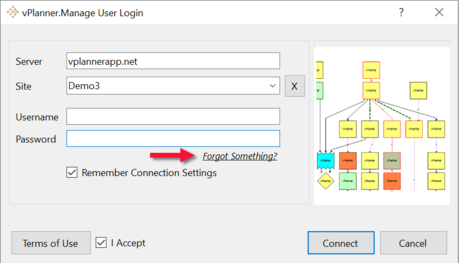
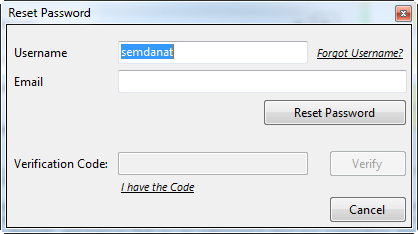
If you know your username but forgot your password, you can reset your password. Enter your username and email, then click Reset Password. If the information matches the server information, you should receive a temporary password via email. Go back to the login screen and use the Site/Username/Temp Password to login.
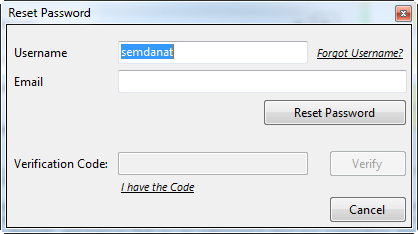
You will be asked to change the temporary password when the information is correct. Hit the TAB key once you entered the temporary password. This should take you to the Enter New Password field. Hit TAB again to Verify New Password. The password must meet the new password requirements.
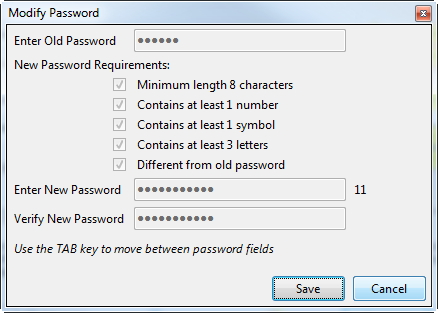
How do I Recover my Username?
If you forgot your username, click the "Forgot Username?" link next to the username. The username field will be grayed out and you will need to enter your email address. If the email address you enter matches the one on file, you will receive a verification code from support@vplannerapp.com (make sure this address is white listed so it does not get blocked by your email spam filters). You will need to enter the verification code and then click Verify to receive your username via email.
Note that if you close the dialog and then open it again, click the "I have the Code" link once you have received the verification code via email and you can continue where you left off.