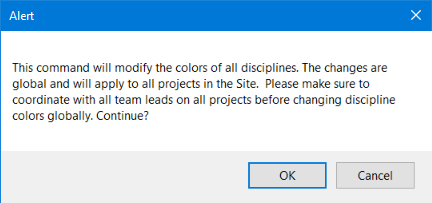Creating and Modifying Disciplines
vPlanner has an option for the administrator to create a master list of disciplines associated with his or her project and as required by that project. To create Disciplines:
-
Go to the Attributes menu in vPlanner and click on the Disciplines option.
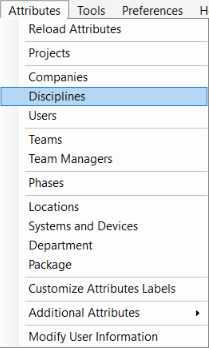
-
This brings up the Edit Disciplines dialog. Click Add and create a discipline as required by the project by choosing an appropriate name and abbreviation as shown below. Click Apply. Close the Add/Modify Discipline dialog. Save | Close the Edit Disciplines dialog to save the changes made.
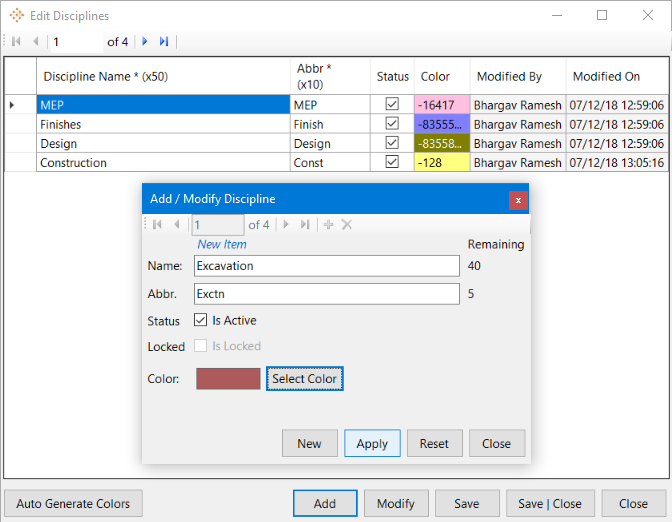
-
The Auto Generate Colors option will bring up the alert below. Make sure that you communicate with all the team leads on all projects before changing the discipline colors globally by clicking on OK here. Else, Cancel and abort.