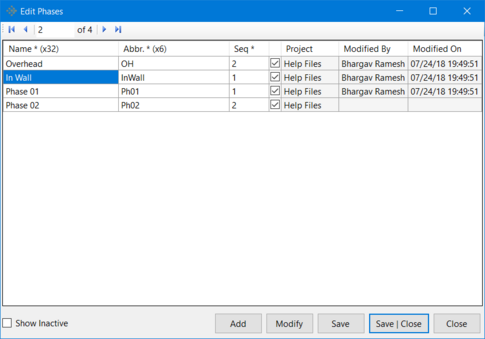Creating and Editing Phases
The Phases attribute can be used to define work phases that are associated with Phase Schedules. This will give you the ability for example to isolate all Rough-In tasks across all areas of work in a Multi building project. Depending on project size, you may want to create a Team for each Phase, or you may decide to track all Phases under one Team when managing work plans.
To Create a New Phase:
-
Go to the Attributes menu in vPlanner and click on the Phase option. This brings up the Edit Phases dialog.
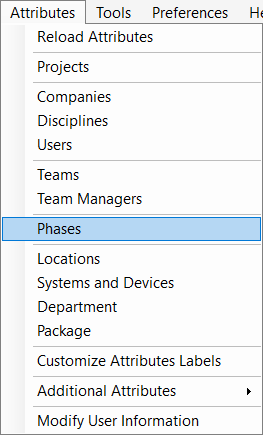
-
In the Edit Phases dialog, click on the Add button to create a New Phase. This brings up the Add/Modify Phase dialog.

-
In the Add/Modify Phase, create a New Phase with an appropriate name, abbreviation and sequence number. One can also Status a Phase (activate and deactivate it as required by the user).Note: The Sequence is used by the Swimlane Composer to determine the sort order of the item.
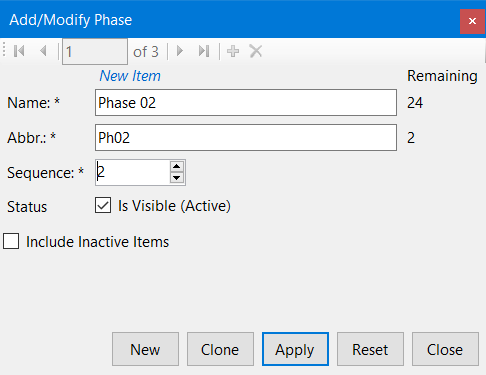
-
Click Apply and Close buttons in that order to apply all the changes made and close the Add/Modify dialog. Click on the Save|Close button in the Edit Phases dialog to save all the changes made since the dialog was last opened.
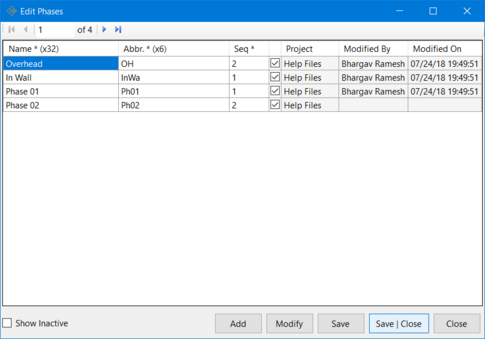 To Modify an Existing Phase:
To Modify an Existing Phase: -
Go to the Attributes menu in vPlanner and click on the Phase option. This brings up the Edit Phases dialog.
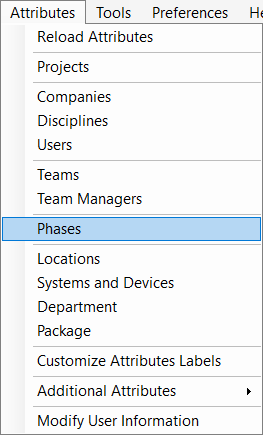
-
In the Edit Phases dialog, select a phase that you want to edit or modify and click on the Modify button to edit an Existing Phase (In Wall in the following example). This brings up the Add/Modify Phase dialog.
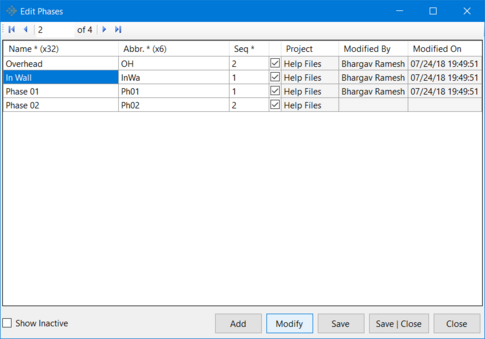
-
In the Add/Modify Phase, edit or modify the attributes of the selected phase such as its name, abbreviation and sequence number. One can also edit the Status of the selected Phase (activate and deactivate it as required by the user). In the example here, the abbreviation of the selected In Wall Phase has been modified from InWa to InWall.
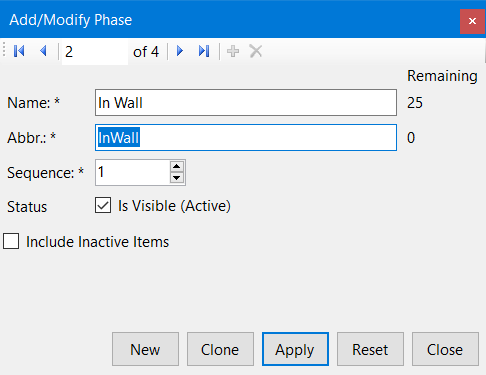
-
Click Apply and Close buttons in that order to apply all the changes made and close the Add/Modify dialog. Click on the Save|Close button in the Edit Phases dialog to save all the changes made since the dialog was last opened.