Creating a New Company
vPlanner allows the user to create as many companies as required. To create a new company, one has to follow the procedure given below:
-
Go to the Attributes menu and click on the "Companies" option.
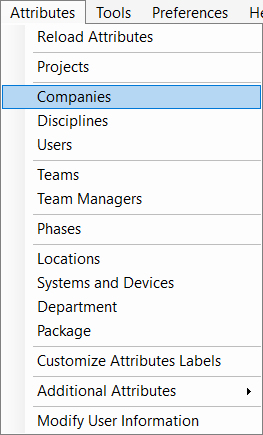
-
This brings up the Override Company Colors dialog. A few companies with generic names have already been added. To add more companies (i.e., to create new companies) click on the Create or Modify Companies button.
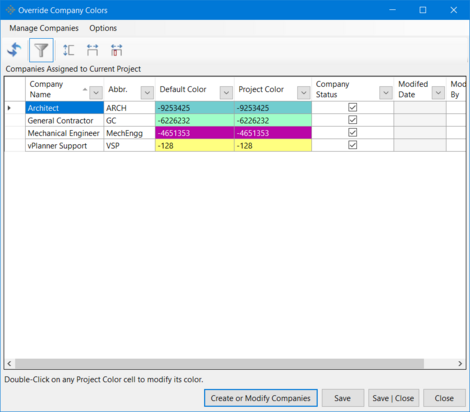
-
Clicking on the Create or Modify Companies button brings up the Companies Editor (Master List) dialog. Click on the Add button to add a new company.
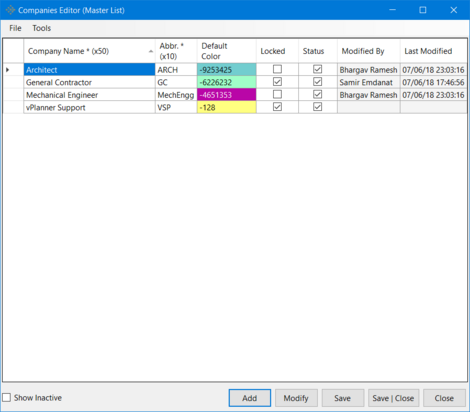
-
This brings up Add/Modify Company dialog. Create a Company with an appropriate name and abbreviation. Also, pick a specific color that uniquely represents the company created. Click on Apply to save the changes.
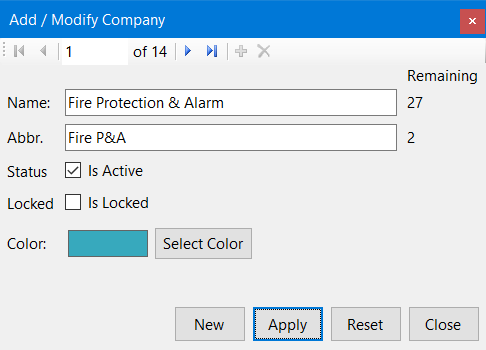
-
Click on Save | Close in the Companies Editor (Master List) and Override Company Colors dialogs to save all the changes made so far.