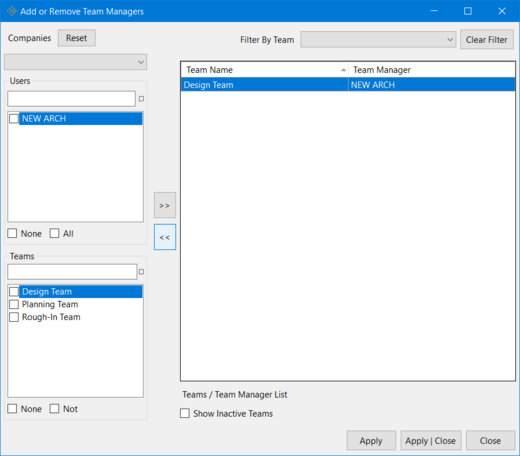Adding or Removing Team Managers
vPlanner allows the User Administrator to assign Users as Team Managers to the predefined teams on the project if and only if there exists users whose Project Access Level is "Level 5 - Manage" or above.
To add or remove team managers, follow the procedure given below:
-
Go to the Attributes Menu in vPlanner and click on the Team Managers option as shown below. This brings up the Add or Remove Team Managers dialog.

-
In the Add or Remove Team Managers dialog, select the Company in which the user to be selected as a Team Manager works (Company Architect as shown in the image below). Next, from the Users box select the user or the employee of that company whom you want to make a Team Manager (User NEW ARCH as shown in the image below). Now move to the Teams box and select the Team which the selected user is going to manage i.e., the team to which the selected user is to be designated as the Team Manager (Design Team as shown in the image below). Once the company, user and the team have been selected, click on the >> button to add the selected user as a team manager of the selected team.
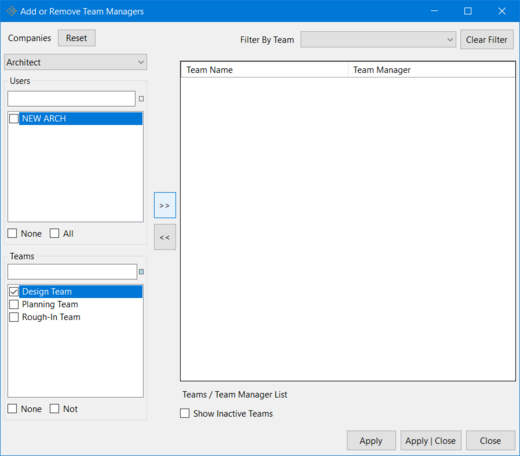
-
Click on the Apply | Close button to save all the changes made since the dialog was opened and then close the Add or Remove Team Managers dialog.
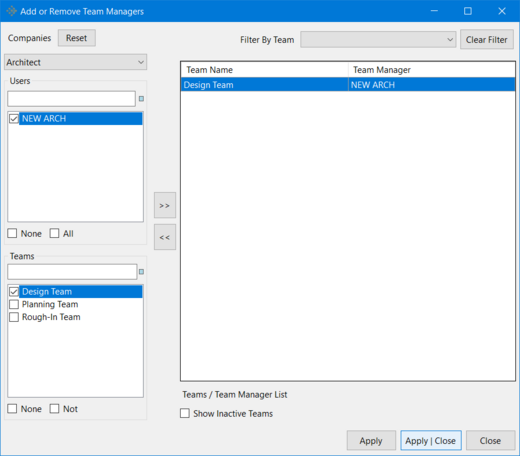
-
To remove a Team Manager, just select the Team Name and Team Manager line from the rightmost box and click on the << button. Click Apply | Close to save changes and close the dialog.